About Lesson
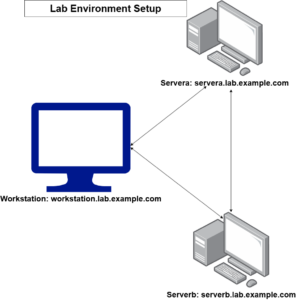 Once we have installed VMWare Workstation Pro in our Windows laptop or computer, the next thing is to download and install our operating system. The OS that you install depends on your choice. For this lesson, we will download and use Red Hat image from Red Hat Website. You will need to register with Red Hat to be able to download and use their image. Please proceed to https://developers.redhat.com to create an account. After account registration, you will download RHEL 9, but you can use any version of Red Hat. As at the time of setting this lap, RHEL 9.5 is the latest version.
Once we have installed VMWare Workstation Pro in our Windows laptop or computer, the next thing is to download and install our operating system. The OS that you install depends on your choice. For this lesson, we will download and use Red Hat image from Red Hat Website. You will need to register with Red Hat to be able to download and use their image. Please proceed to https://developers.redhat.com to create an account. After account registration, you will download RHEL 9, but you can use any version of Red Hat. As at the time of setting this lap, RHEL 9.5 is the latest version.